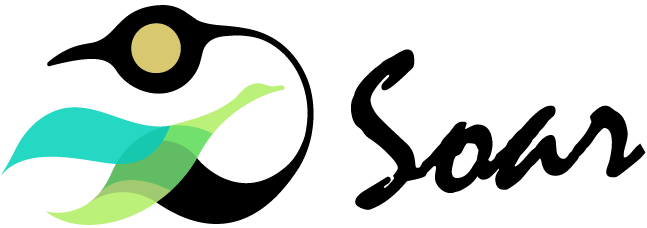SPEAKER SUPPORT
Thank you for joining us as a speaker for SOAR to support indigenous entrepreneurs across Canada to start and scale their businesses.
Before participating, all speakers must conduct a brief technical call with the Creative Producer to ascertain video, audio, and internet quality.
To ensure consistency and avoid technical issues, we ask speakers to set up in advance computer equipment, location and an internet connection and ensure that the technical setup will be the same setup you will use on the day of the recording. Changing the setup may result in unexpected technical problems during important performance dates.

CONNECTIVITY: Regulated corporate or government devices are unlikely to work due to their security settings and firewalls. We recommend you use a wired (plug-in) internet connection and computer that is not government or a regulated corporate network/device.
STEP 1: SET UP YOUR TECHNOLOGY IN ADVANCE
1. Bookmark this page for easy reference.
2. Use a desktop computer (or laptop with a charged battery) plugged into a power outlet.
3. Restart you computer if it is slow or non-responsive.
4. Close all other office applications including Zoom, Skype or other browsers and browsing tabs.
5. Stop any heavy traffic on your network such as downloading or streaming.
6. Personal computers on personal networks work best, as sometimes highly secure office computers and networks may have firewalls that prohibit proper connection.
7. Avoid using mobile devices altogether (only iOS devices are currently supported).

8. Install the latest Google Chrome Internet browser ![]() . (Firefox, Safari, Edge and Internet Explorer etc. will NOT work).
. (Firefox, Safari, Edge and Internet Explorer etc. will NOT work).
9. USB webcam with a clean lens. Clean your lens to ensure there are no fingerprints. (Logitech C920 model illustrated as example device)

10. USB microphone with earbuds or a USB headset with an attached microphone. (Microsoft LifeChat XL-3000 illustrated as example device)

11. Wired Internet connection (wireless is not reliable). We are not responsible if your call drops off during your scheduled recording session.

12. Quiet, indoor location free from clutter, people, pets or copyrighted materials, i.e. art.
13. Well-lit space. Turn on all lights and open window blinds. Position yourself in front of light sources, avoid light coming from behind.

14. If you are using a desktop computer your webcam is already sitting on top of your monitor and is at eye-level. If you are using a laptop, elevate your laptop and webcam position so that the lens is at eye-level (avoid upward/downward angles with your webcam). You may have to use a tall stack of books to achieve this.

15. Come close enough to the webcam so that the top of your head touches the top of your webcam video. Do not sit far away from your camera. Stay centred and in the middle of your webcam video. Pay attention to your body posture and avoid slouching or leaning off to either side.

16. Speak clearly and project your voice.
17. Business casual wardrobe is recommended.
STEP 2: JOINING YOUR TECH CHECK AND RECORDING
All Speakers are scheduled for a technical check with the Creative Producer, which takes only a few minutes to ensure your video and audio are working as expected to provide the highest-quality production.
1. Open this URL link provided using the GOOGLE CHROME BROWSER (required).
2. Enter your name and then select your audio and webcam devices. Then click ‘Join Studio’.

3. You are now in the lobby. Please wait for the Creative Producer to accept you. If you are not successful please email the speaker coordinator you have been in touch with immediately.
4. When you enter the Studio, if you are presenting a slideshow click the ‘Screen’ button to screen share.

5. Select the screen or application with your presentation and click ‘Share’.